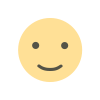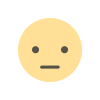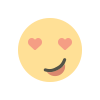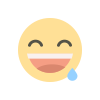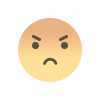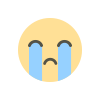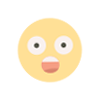How to Retrieve Deleted WhatsApp Chats: Step-by-Step Guide rickbd.
Lost your WhatsApp messages? Learn how to retrieve deleted WhatsApp chats with or without a backup. Step-by-step guide for Android and iPhone users.

Losing WhatsApp chats can be a nightmare, especially if they contain important messages, memories, or data. The good news is that there are ways to recover deleted WhatsApp chats, provided you act quickly and have backups set up. In this guide, we’ll walk you through different methods to restore deleted chats on WhatsApp.
Method 1: Restore Chats Using a Backup
Step 1: Check Your Backup Settings

1. Open WhatsApp.
2. Go to Settings > Chats > Chat Backup.
3. Check the last backup date and ensure you have a recent backup.
Step 2: Uninstall and Reinstall WhatsApp
1. Uninstall WhatsApp from your device.
2. Reinstall WhatsApp from the Google Play Store (for Android) or App Store (for iOS).
Step 3: Restore from Backup
1. Open WhatsApp and verify your phone number.
2. You will be prompted to restore messages from your backup. Tap Restore.
3. Wait for the process to complete. Your deleted chats should now be restored.
Method 2: Retrieve Chats Without a Backup
If you don’t have a backup, you can still try to retrieve deleted chats by checking your phone's internal storage or using third-party tools.
For Android Users
1. Use a file manager app to navigate to the WhatsApp folder:
Internal Storage > WhatsApp > Databases.
2. Look for files named `msgstore.db.crypt12 (or similar versions).
3. Rename the most recent file to msgstore.db.crypt12.
4. Uninstall and reinstall WhatsApp, and follow the restore process.
For iPhone Users
1. Use iTunes or Finder (on macOS) to restore a previous iPhone backup.
2. Ensure WhatsApp data was included in that backup.
3. Restore your phone, which will overwrite current data with the backup's content.
Method 3: Use Third-Party Recovery Tools
If the above methods don’t work, specialized recovery tools can help. Some popular ones include:
Dr.Fone – WhatsApp Recovery
iMyFone ChatsBack
Tenorshare UltData
Steps for Using Recovery Tools
1. Download and install the recovery tool on your computer.
2. Connect your phone via USB.
3. Follow the tool’s instructions to scan for deleted WhatsApp data.
4. Recover and save the chats to your device or computer.
Tips to Avoid Losing WhatsApp Chats in the Future
1. Enable Automatic Backups:
- For Android: Use Google Drive.
- For iOS: Use iCloud.
2. Schedule Regular Backups: Choose a daily, weekly, or monthly schedule depending on your needs.
3. Export Important Chats: For crucial conversations, export and save them as text files.
Retrieving deleted WhatsApp chats is easier if you have backups enabled. Always ensure your backup settings are up-to-date and consider third-party tools if backups aren’t available. By following this guide, you can recover your valuable chats and avoid future data loss.
Q1: Can I recover chats without a backup?
Yes, using file recovery methods (on Android) or third-party tools may help retrieve your chats.
Q2: Are third-party recovery tools safe?
Most reputable tools are safe, but always download them from official sources to avoid malware risks.
Q3: How often should I back up my chats?
Daily backups are ideal to ensure minimal data loss.
What's Your Reaction?