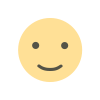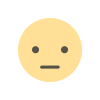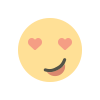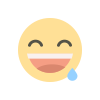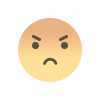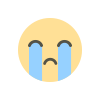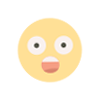How to Record WhatsApp Calls on Android and iOS: A Step-by-Step Guide
Learn how to record WhatsApp calls on both Android and iOS using simple methods like screen recording, third-party apps, and external devices. This guide includes detailed steps for effective and legal call recording while ensuring privacy and security.
Recording WhatsApp calls can be useful for preserving important conversations. Below is a comprehensive guide to recording WhatsApp calls on Android and iOS using various methods.
For Android Users
1. Using Cube Call Recorder ACR
Cube Call Recorder is a reliable app for recording WhatsApp calls on Android.
Step 1: Install the Cube Call Recorder ACR app from the Google Play Store.
Step 2: Open the app and grant all necessary permissions, including overlay and microphone access.
Step 3: Launch WhatsApp and start your call. The app will display a widget indicating that recording has started.
Step 4: If the app doesn't automatically start recording, manually enable it through the Cube Call Recorder interface.
Step 5: Once the call ends, the recording will be saved in the app. You can listen to or export it as needed.
Important Note: Cube Call Recorder may not work on some devices due to restrictions in Android versions.
2. Using Built-in Screen Recorder
Most modern Android devices have a built-in screen recording feature.
Step 1: Open your quick settings menu and add the screen recording option (if not already added).
Step 2: Initiate the screen recorder and turn on the microphone to capture both sides of the conversation.
Step 3: Start your WhatsApp call while the recorder is running.
Step 4: Stop the recording after the call, and the file will be saved in your device's gallery.
Tip: Ensure you're using the speakerphone for better audio clarity.
For iOS Users
1. Using iPhone's Built-in Screen Recorder
iOS devices come with a built-in screen recording feature that can capture audio and video.
Step 1: Add the screen recording option to your Control Center through Settings > Control Center > Customize Controls.
Step 2: Open Control Center and enable the screen recorder. Turn on the microphone for audio capture.
Step 3: Start your WhatsApp call, using the speakerphone for clearer audio.
Step 4: After the call ends, stop the recording. The file will be saved in the Photos app.
2. Using QuickTime on Mac
This method works if you have access to a Mac.
Step 1: Connect your iPhone to the Mac using a lightning cable.
Step 2: Open QuickTime Player on the Mac, and select "New Audio Recording" from the File menu.
Step 3: Choose your iPhone as the recording input device.
Step 4: Start your WhatsApp call. The Mac will record the audio.
Step 5: Save the recording on your Mac after the call ends.
Alternative Methods for Both Platforms
1. Using Third-Party Call Recording Apps
Apps like "Call Recorder for WhatsApp" or similar services are available on both Android and iOS.
Step 1: Download a reputable call recording app from the Google Play Store or App Store.
Step 2: Set up the app by granting necessary permissions.
Step 3: Initiate your WhatsApp call, and the app will record automatically or upon activation.
Step 4: Retrieve and manage the recordings within the app
2. Using External Recording Devices
For those concerned about app compatibility or restrictions:
Step 1: Place the call on speakerphone.
Step 2: Use an external device (e.g., a digital voice recorder or another phone with recording functionality) to capture the conversation.
Important Considerations
Legal Compliance: Always inform participants about recording. Many jurisdictions require consent for legal recordings.
Audio Clarity: Use speakerphone or a quiet environment for better sound quality.
Backup Files: Save recordings securely to avoid accidental loss.
These methods ensure you can record WhatsApp calls effectively on both Android and iOS devices. Explore the one that best fits your needs while respecting privacy and legal guidelines.
What's Your Reaction?